NextDAW
Would it be possible to slightly tweak the dark mode 'Nightshift' skin, to improve the visibility?
Here's a mock-up image of my suggested improvements for visibility.
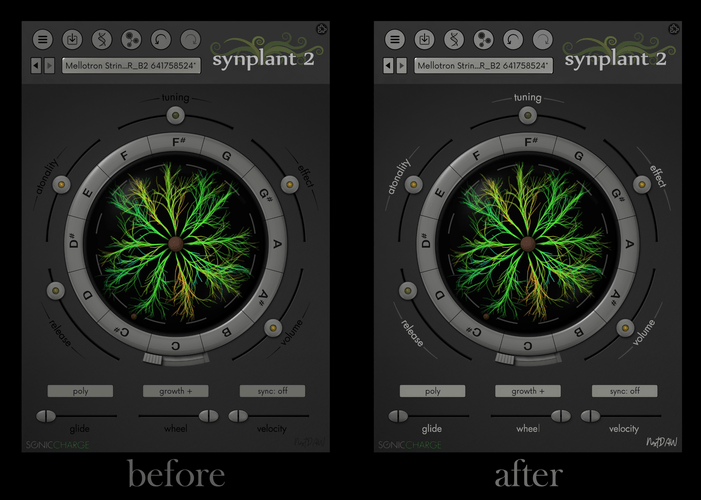
Only two basic tweaks required:
1) Switch any 'black text' (which has a dark-grey background) to 'light-grey text'.
2) And then 'slightly brighten' the 'light grey panels' (which have black text over them), to help the black text readability pop out a bit more.
And ... Bingo!
Fredrik Lidström
Yes, absolutely.
Go to the Skins Folder on your computer. The easiest way to get there is by right-clicking inside the Skin Chooser window and choose "Open Skins Folder". Make a copy of the Nightshift folder. Then take a look at
faceplate_x2for example as well as a couple of other .png files to fix all your tweaks.For more information about skinning, go to https://github.com/fredli74/synplant-skins
Fredrik Lidström
Oh, and you also changed the license pen. You'll need to change this one
@define MAIN_BALLPOINT_PEN_COLOR = #110f13NextDAW
Oh, wow! I didn't know that could be possible for users to adjust themselves.
Thank you so much! ☺️
Marty Venturo
Hey Fredrik I edited the faceplate_x2 pngs in Preview (I'm on Mac) but nothing happened. I also was looking at the github link but I don't know anything about coding other than super basic stuff that I can understand from context clues.
NextDAW
- Marty Venturo wrote:
Hey Fredrik I edited the faceplate_x2 pngs in Preview (I'm on Mac) but nothing happened. I also was looking at the github link but I don't know anything about coding other than super basic stuff that I can understand from context clues.Perhaps, you are using a zoom level that requires the faceplate_x4 png to be amended instead of the faceplate_x2 png. I made adjustments to both of these successfully (since I am using a UHD 4K display) and Synplant 2 now reflects my changes at all zoom levels. Maybe, try that and see if it also works for you.
Marty Venturo
I edited both the x2 and x4. I know when I edited it in Preview it said it made a copy because the original version can't be changed and I have a feeling that's probably the issue cause the original faceplate pngs are also still in the folder along with my edited copies.
NextDAW
- Marty Venturo wrote:
I edited both the x2 and x4. I know when I edited it in Preview it said it made a copy because the original version can't be changed and I have a feeling that's probably the issue cause the original faceplate pngs are also still in the folder along with my edited copies.On Windows, the skins are located within the Program Files folder, which is a bit of a problem when trying to edit then save to from applications without Administrator privileges. Mac may operate under similar restrictions, if they are located within the applications folder.
Therefore, while I was editing those skin images, I did so outside of 'Program Files' and in another folder located elsewhere (outside of that protected area) on my computer. For example, your desktop.
Once you have edited and saved them to that other location, you should then be able to simply copy and paste them back to the skins folder within the Program Files (if your OS prompts you whether to overwrite the original files, just confirm that you do want to).
stelvia
I hope users will share their skins :) it's another great surprise in S2. Should there be a forum entry for this maybe.
Fredrik Lidström
NextDAW is correct. Because the Skin folder resides in a System folder, it's protected on both Mac and Windows. On Windows, you can create a link in the Synplant Skins folder. Start a "Command Prompt" with "Run as administrator...". Then enter something like
MKLINK /D "C:\Program Files\Sonic Charge\Synplant Skins\My Skin" "C:\Users\fredrik\skin"On Mac, I haven't found a way to do it. Symbolic links are not followed, and you cannot do folder hard links like on Windows. You might be able to mount a path inside the skins folder, but you'll need some brew and unix skills.
Here are some skin editing power tips:
- You can remove all _x2 files and only work on _x4 files until your skin is complete. Reloads will be slower, but you will end up with the "ultra-high-dpi" resource that you can then easily scale down by 50%.
- If a resource is missing, it will use the default skin resource. So you only need to add what you want to change.
- The proprietary pixel strips compression you can see on the arcslider is optional. It can be replaced with a 704x96 (88x96*8 frames) image. See github for more specifications.
- If you pull the Skin Chooser window into a corner, you can still right-click Refresh, to reload your skin after you made changes.
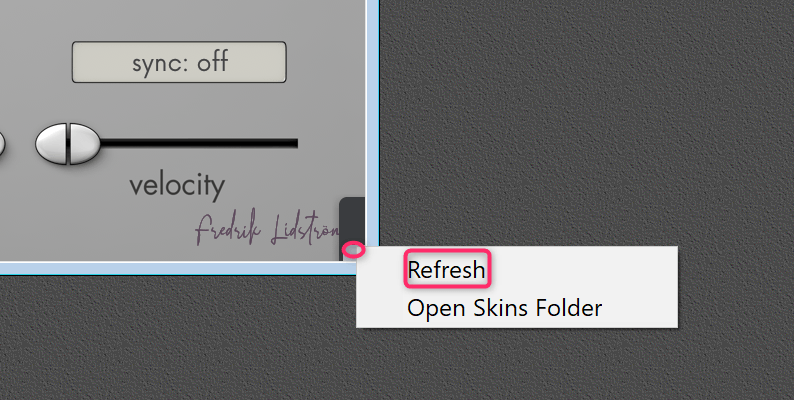
Fredrik Lidström
Oh, Magnus said he has links all the time for those folders on Mac and that it should work. So, I kept trying and figured out what I did wrong. You can not just link to one skin. You have to copy the whole "Synplant Skins" folder to your user directory. After that, you run something like this in your Terminal.
sudo ln -s /Users/fredrik/Synplant\ Skins /Library/Application\ Support/Sonic\ Charge/Synplant\ SkinsReplacing the user name, of course. 😀
gary westwood
How does one download the whole skins folder @ github?
Do I really have to download each individual image, and file? I do have that much patience, but is there an option?
I literally just want to do the tweak NextDAW posted above. Though maybe later mess around in Affinity D.
Marty Venturo
Just got back to check here. Will report back on if if I get it to work but really appreciate the responses and help!
Fredrik Lidström
You can download as a zip on github

Or, if you installed the Nightshift skin, you already have it on your computer. Just right-click in the Skin Chooser and select "Open Skins Folder".
gary westwood
Awesome ^^^ Thank you
You need to be signed in to post a reply